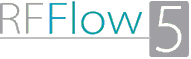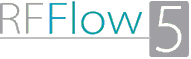This bracket chart can be used for an NCAA Basketball Tournament. In a completed
chart, the white boxes contain the names of the teams and the gray boxes have
each team's ranking. All you have to do is fill in the text and delete any boxes
you don't need.
If you haven't already done so, first
download the
free trial version of RFFlow.
Once RFFlow is installed, you can open the above chart in RFFlow by clicking
on
tournament-chart.flo. It is often
easier to modify an existing chart than to draw it from scratch. The free
trial is fully functional for 30 days.
After opening the above chart in RFFlow, follow these steps:
- Double-click on a white box to add the name of the team. Double-click on
a gray box to add the team's rank. RFFlow has all the editing capabilities
of your word processor, so you can bold text, color it, and use tabs.
- If you need more lines or boxes, it is easiest to right-click on a shape
and choose Duplicate.
- To delete a line or box, right-click on it and choose Delete. If
you draw a selection rectangle around several objects, you can duplicate or delete
them all at once.
- Drag objects to move them.
If you don't want to use the above template, you should add the Tournament
Charts stencil. Click on the
More Shapes 
button and scroll to
Tournament Charts. The stencils are in
alphabetical order. Then click the
Add Stencil button. You can click
on a shape and type in the name of the team. Then drag the shape to move it on
your chart. After placing your shapes, you can click on a line in the stencil
and draw lines between the shapes. If your chart becomes too large, you can
size it to fit on one page by clicking on
Tools,
Size,
Size
Entire Chart, and the
Fit Chart on Page button.
To edit the text in a shape, double-click the shape.
You can right-click a shape in a stencil and set the size in the Shape tab.
Then every time you use that shape, it will be that fixed size.