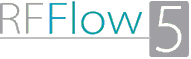- Relationship Maps show the overall view. They show the departments of an organization and how they interact with suppliers and customers. The Diary Sweet is a company without departments so the central box above has no sub-groups.
- Cross-functional Maps or Swim Lane Charts show which department performs each step and the inputs and outputs of each step. These maps have more detail than a relationship map but less than a flowchart.
- Process Flow charts or Process Flow Diagrams take a single step from a cross-functional map and expand it to show more detail. Process flow charts and process flow diagrams are the same thing.
To download and modify this relationship diagram, see the Drawing Instructions below.
The group in the relationship map shown above is the Diary Sweet, a small soda fountain. There are no sub-groups as a soda fountain has no purchasing or marketing departments. The suppliers are shown on the left with arrows showing what they supply. The outputs of the Dairy Sweet are shown on the right.
For example, the ice cream mix comes from Boone Dairy. It is added to a machine that makes the ice cream. A worker then takes a cone that comes from Dairy Sweet Inc, fills it with ice cream and gives it to a customer.
To draw a relationship map, you need to know who your suppliers are and what they supply. You need to know who your customers are and what you supply them.
What to look for in a Relationship Map.
- Are all inputs and outputs between groups shown?
- What is required for each input or output. Is it a paper document, email, or physical part?
- What are the external interfaces? These are the most important to your company.