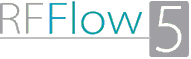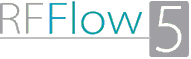Any picture you find at a Web site can be moved into RFFlow and added to
your chart or to a stencil. If you are going to publish your chart or dispense
it widely, you should check to see if the picture you are importing has a
copyright and ask permission to use it.
Using "Save Image As..."
- Find the picture you want on the Web and right-click on it.
- Select Save Image As....
- The picture will be saved in your download folder.
- Switch to RFFlow and click Insert in the main menu and
Picture from File... in the drop-down menu.
- You will get a dialog box that allows you to put the picture into
the main screen or into the selected stencil.
- Finally, you may want to size the image by clicking it and dragging
the handles or right-clicking it and going to Properties and then Shape
to set the width and height.
Using Copy and Paste
- Find the picture you want on the Internet and right-click on it.
- Click Copy.
- Switch to RFFlow and click Edit, Paste. The picture will
show up in the upper left corner of RFFlow. Drag the picture to its
destination position.
- If you plan to use the picture often, you should put it into an RFFlow
stencil. To do this, replace step 3 above with step 5 below.
- Click the
 button.
button.
- Click on the box with the plus sign
 to
expand this category.
to
expand this category.
- Click on
 .
.
- Drag the picture from the upper right corner of the Stencils and Shapes
dialog box to your stencil on the left.
Making the Current Stencils the Default Stencils
- To make the current stencils the default stencils for new charts, click
the word Stencils in the main menu of RFFlow.
- Then click Make the Current Stencils the Default Stencils for new
Charts.
- Now when you run RFFlow or start a new chart, these stencils will
be displayed.
If you have any problems or questions, call us at 970-663-5767 or send
email to help@rff.com