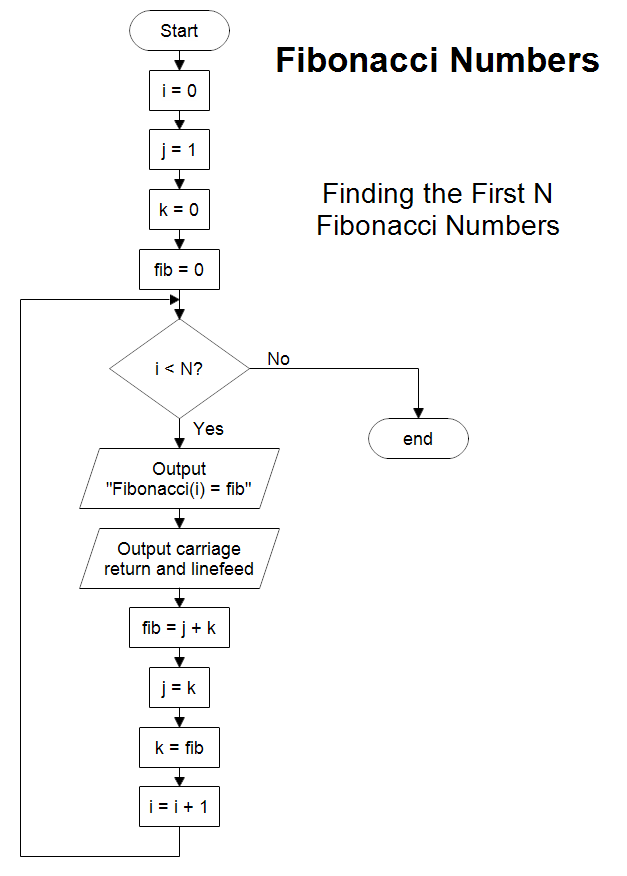This flowchart answers the question "How do you draw a flowchart to
calculate the first N Fibonacci numbers?" If N is 20, then you get
Fibonacci numbers 0 through 19. The Fibonacci series are the numbers:
0, 1, 1, 2, 3, 5, 8, 13, 21, 34, 55, 89, 144, ...
By definition the first two numbers are:
Fibonacci(0) = 0
Fibonacci(1) = 1
The next number is always the sum of the previous two.
Fibonacci(n) =
Fibonacci(n-1) + Fibonacci(n-2)
Fibonacci(2) = 0 + 1 = 1
Fibonacci(3) = 1 + 1 = 2
Fibonacci(4) = 1 + 2 = 3
Fibonacci(5) = 2 + 3 = 5
Fibonacci(6) = 3 + 5 = 8
Fibonacci(7) = 5 + 8 = 13
Fibonacci(8) = 8 + 13 = 21
Fibonacci(9) = 13 + 21 = 34
Fibonacci(10) = 21 + 34 = 55
Fibonacci(11) = 34 + 55 = 89
Fibonacci(12) = 55 + 89 = 144
Fibonacci(13) = 89 + 144 = 233
Fibonacci(14) = 144 + 233 = 377
...
The output statements in the flowchart show the value of i and the Fibonacci
number fib. You would print or display one line and then go to the next as shown
below.
Fibonacci(0) = 0
Fibonacci(1) = 1
Fibonacci(2) = 1
...
The flowchart above goes through each number in the series. You could use it to
find an arbitrary number. However, there might be a faster way. If you just
wanted the Fibonacci Number for some index i, Fibonacci(i), do you have to go
through the series starting with 0, or can you think of a direct solution? Given
the input number i, draw a flowchart that quickly finds the output Fibonacci(i).
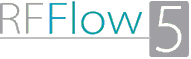
Professional Flowcharting Software
|
|
|
|
|
|
|
|